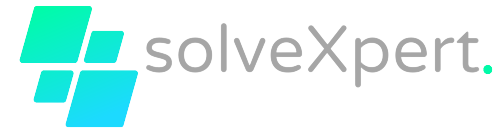In this article, we will demonstrate to you step-by-step how to force your game or software to use a GPU on Windows 10.
Hi everyone, tech lovers! Are you prepared to fix this by forcing your game or software to use a GPU? You are at the correct location, then. Keeping you up to date on the newest trends, advice, and techniques in the tech world is our passion at solvexpert Let us get going!
How to force your game or software to use a GPU. Follow these steps:
Step 1: Go to the graphics settings.
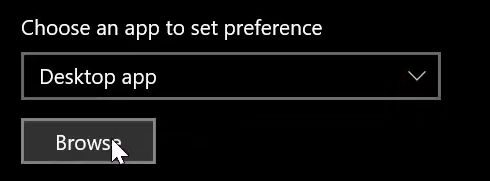
Mostly, you will find it at C:\Program Files or C:\Program Files (x86) and add it.
Step 3: After adding a game or software, click on the “Options” button.
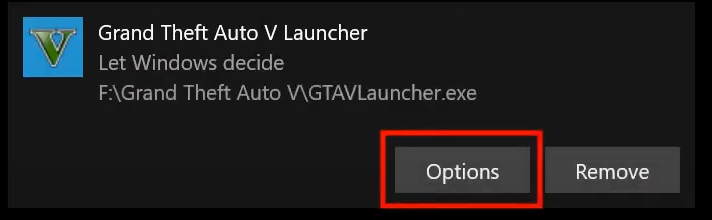
Step 4: Here, you can specify whether an app should have power-saving or high-performance graphics. It will force your game or software to use a GPU.
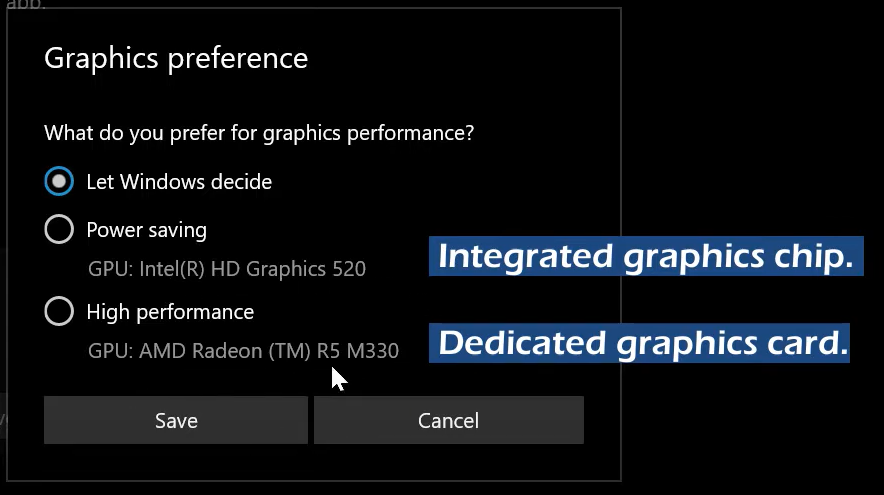
Once you finish the steps, the application you configured will use the graphics processor that you selected the next time you run it. Similarly, you can add more programs or applications to use a GPU.
“High Performance” allows the app to run at the highest frame rate possible but consumes more power.
That it! I appreciate you reading along. We really hope it was useful to you. Watch this space for additional content in the future. Do not forget to follow us on social media and subscribe for updates. We appreciate your help so much. Until next time, happy browsing!