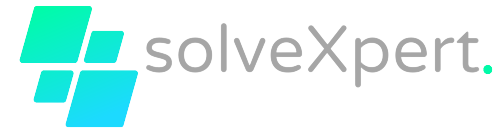Knowing the appropriate keyboard shortcuts for Slack makes it simple to reach your full potential! By mastering these keyboard hacks, you will be able to speed up your work and complete tasks more quickly. Instead of navigating around, you may swiftly access channels, send messages, and do other things with a few key hits. Say goodbye to wasted time and hello to increased productivity with Slack!
Basic shortcuts
| Function | windows | mac |
|---|---|---|
| Set a status | Shift Ctrl Y | ⌘ Shift Y |
| Access all DMs | Shift Ctrl K | ⌘ Shift K |
| Jump to a conversation | Ctrl K or Ctrl T# | ⌘ K or ⌘ T# |
| Compose a new Msg | Ctrl N | ⌘N |
| Browse channels | Shift Ctrl L | ⌘ Shift L |
| Access all threads# | Shift Ctrl T | ⌘ Shift T |
| Dismiss dialogs | Esc | Esc |
| Go back in history | Alt ← | ⌘ [ |
| Go forward in history | Alt → | ⌘ ] |
| Toggle sidebar visibility | Shift Ctrl D | ⌘ Shift D |
| Search the Help Center | F1 | F1 |
| Edit last Msg | Ctrl ↑ | ⌘↑ |
| Search current conversation | Ctrl F | ⌘ F |
| Open search | Ctrl G | ⌘ G |
| Open preferences# | Ctrl , | ⌘ , |
| Open context menu | Shift F10 | Shift M with VoiceOver running |
Navigation shortcuts
| Function | windows | mac |
|---|---|---|
| Access directory | Shift Ctrl E | ⌘ Shift E |
| Navigate focus to the next section | F6 | F6 |
| Access mentions and reactions# | Shift Ctrl M | ⌘ Shift M |
| Navigate focus to the previous section | Shift F6 | Shift F6 |
| Open a conversation in split view | Ctrl Enter | ⌘ Enter |
| Open sidebar item in split view | Ctrl & “click” | ⌘ & “click” |
| View saved items | Shift Ctrl S | ⌘ Shift S |
| Scroll | ↑ & ↓ or pg up & pg dn | ↑ & ↓ |
| Toggle right pane visibility | Ctrl . | ⌘ . |
| Toggle fullscreen | Ctrl Shift F | Ctrl ⌘ F |
| View channel Info | Shift Ctrl I | ⌘ Shift I |
| Imitate “clicking” on a focused element | Enter | Enter |
| Jump to unread Msgs | Ctrl J | ⌘ J |
| Decrease text font size | Ctrl – | ⌘ – |
| Scroll to the previous day | Shift pg up | Fn Shift ↑ |
| Navigate focus across Msgs | ↑ or ↓ | ↑ or ↓ |
| Increase text font size | Ctrl + | ⌘ + |
| Scroll to the next day | Shift pg dn | Fn Shift ↓ |
Function shortcuts
| Function | windows | mac |
|---|---|---|
| Share a focused Msg | S | S |
| Add an emoji reaction to a focused Msg | R | R |
| Set a “remind me” on a focused Msg | M | M |
| Open a thread on a focused Msg | → or T | → or T |
| Mark a focused Msg unread | U | U |
| Delete focused Msg | Delete | Delete |
| Save/unsave a focused Msg | A | A |
| Edit focused Msg | E | E |
| Pin/unpin a focused Msg | P | P |
Messaging shortcuts
| Function | windows | mac |
|---|---|---|
| Undo formatting | Ctrl Z | ⌘ Z |
| Bold text | Ctrl B | ⌘ B |
| Start a new line | Shift Enter | Shift Enter |
| Autocomplete username | @ | @ |
| Format selection as numbered list | Shift Ctrl 7 | ⌘ Shift 7 |
| Format selection as bullet list | Shift Ctrl 8 | ⌘ Shift 8 |
| Format selection as quote | Shift Ctrl 9 | ⌘ Shift 9 |
| Strikethrough text | Shift Ctrl X | ⌘ Shift X |
| Select text to the beginning of current line | Shift ↑ | Shift ↑ |
| Autocomplete emoji | : | : |
| Format text as hyperlink | Shift Ctrl U | ⌘ Shift U |
| Italicize text | Ctrl I | ⌘ I |
| Format text as code | Shift Ctrl C | ⌘ Shift C |
| Select text to the end of current line | Shift ↓ | Shift ↓ |
| Autocomplete channel | # | # |
| React to last Msg | Shift Ctrl /* | ⌘ Shift / |
| Format text as codeblock | Shift Ctrl Alt C | ⌘ Alt Shift C |
Marking Message shortcuts
| Function | windows | mac |
|---|---|---|
| Mark all unread Msgs in a channel as read | Esc | Esc |
| Mark all unread Msgs as read | Shift Esc | Shift Esc |
| Mark a read Msg as unread | Alt & “click” message | Option & “click” message |
Workspace switching shortcuts
| Function | windows | mac |
|---|---|---|
| Go to previous workspace | Ctrl Tab | ⌘ Shift [ |
| Go to a specific workspace | Ctrl & “1 – 9” | ⌘ & “1 – 9” |
| Go to next workspace | Ctrl Shift Tab | ⌘ Shift ] |
Channels & direct message shortcuts
| Function | windows | mac |
|---|---|---|
| Next unread chat (channel or DM) | Alt Shift ↓ | Option Shift ↓ |
| Previous chat (channel or DM) history | Alt ↑ | Option ↑ |
| Previous unread chat (channel or DM) | Alt Shift ↑ | Option Shift ↑ |
| Next chat (channel or DM) history | Alt ↓ | Option ↓ |
All Unreads shortcuts
| Function | windows | mac |
|---|---|---|
| Collapse unread channel | ← | ← |
| Previous unread channel | Shift pg up | Option Shift ↑ |
| Open the “All unreads” dialog | Ctrl Shift A | ⌘ Shift A |
| Expand unread channel | → | → |
| Next unread channel | Shift pg dn | Option Shift ↓ |
Files and snippets shortcuts
| Function | windows | mac |
|---|---|---|
| Create a snippet | Shift Ctrl Enter | ⌘ Shift Enter |
| Add a file | Ctrl U | ⌘ U |
| View all file downloads | Shift Ctrl J | ⌘ Shift J |
Calls shortcuts
| Function | windows | mac |
|---|---|---|
| Invite participants to a Slack call | =+ or A | =+ or A |
| Toggle video on a Slack call | V | V |
| Toggle mute on a Slack call | M | M |
| Use emoji reactions in a Slack call | E then “1 – 9″ | E then “1 – 9″ |
Huddle shortcuts
| Function | windows | mac |
|---|---|---|
| Toggle mute in a Slack huddle | Ctrl Shift Space | ⌘ Shift Space |
| start or join – leave or end a Slack huddle | Ctrl Shift H | ⌘ Shift H |
That’s It! We hope you find the Slack shortcuts useful. Watch this space for additional content in the future. Do not forget to share this post on social media and subscribe for updates. Until next time, happy browsing!